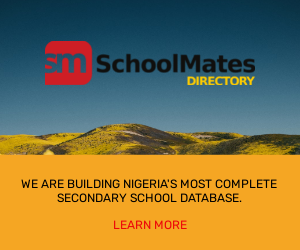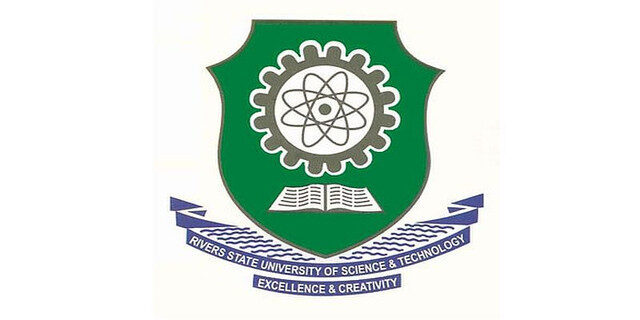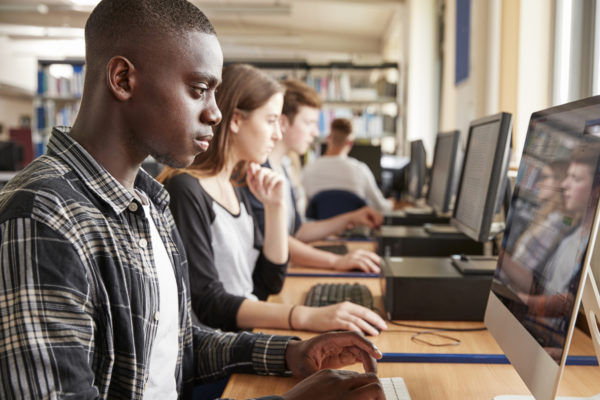RSU Login: The university’s administration created The RSU portal to store and process information for a variety of reasons. These include admission applications, payment of acceptance/school fees, course registration, and confirmation of RSU post-UTME, undergraduate, and postgraduate outcomes.
Rivers State University (RSUST) Portal / Website
The following are the domains that Rivers State University has registered for easier communication between the institution’s management and the general public.
WWW.RSU.EDU.NG: This site serves as the nerve center of Rivers State University; it is here that all of the university’s current news and it disseminated information for public consumption.
The website includes sections such as About Us and Contact Us. It also provides access to the Postgraduate, Staff, visitor, Alumni, and other portals.
WWW.ECAMPUS.RSU.EDU.NG: This is the Rivers State University student portal, where newly accepted students and returning students can access their student profiles after entering their Username and Password in the relevant fields.
However, admitted applicants may use this portal to make payments, register for classes, check their semester results, and much more.
WWW.ECAMPUS.RSU.EDU.NG: Just as accepted students have their own portal, individuals seeking admission to Rivers State University have their own registration portal. This is where RSUST undergraduates input their bio information and credentials.
RSU Login Portal
We use basically RSU Login Undergraduate Portal for fresh and returning students for various purposes, some of which are:
- Payment and confirmation of school fees and acceptance fee.
- Invoice generation
- Course registration/change of course for fresh and returning students
- Checking student profiles
- Checking of results for undergraduates and postgraduates
- Remedial studies application
- Transcript application
- Student Account Login
Fresh UTME candidates who picked RSU as their first choice of the university during their UTME registration, newly accepted students, returning students, and students in remedial programs can all use the Rivers State University student site.
READ ALSO!!!
RSU Login Procedure For Fresh And Returning Students
Course Registration, Fees Payment, Check Result, View Admission List/Status, Acceptance Fees Payment Details, Transcript, View Academic Calander, Extra Credit Hours, Deferment of Admission, and so on are all available through the Online Portal.
However, it allows formal and prospective students to create an account or log in to perform certain academic actions with ease, such as Course Registration, Fees Payment, Checks Result, View Admission List/Status, Acceptance Fees Payment Details, Trans
The following information is necessary to connect to the RSU portal for new and returning students.
Steps to RSU Login Portal For Freshers Login Procedure:
Step 1 – Visit https://ecampus.rsu.edu.ng/
Step 2–Enter your UTME registration number
Step 3 – Enter your password
Step 4–Click on Login
As an undergraduate or postgraduate applicant or student, you should be able to complete an online application, payment, or registration via the RSU portal after logging in.
RSU Login Portal For Returning Students Login Procedure
Step 1 – Visit https://ecampus.rsu.edu.ng/
Step 2 – Enter your User Id
Step 3 – Enter your password
Step 4–Click on Login to access your profile.
As an undergraduate or postgraduate applicant or student, you should be able to complete an online application, payment, or registration via the RSU portal after logging in.
NOTE: The picture of the portal page that would appear after entering the RSU undergraduate portal is a sign that you are on the proper page.
River State University (RSU) Tuition Fee Payment Procedure
- Students must first recharge their accounts on their student portal in order to pay school fees online.
- Visit http://ecampus.rsu.edu.ng for more information.
- Use your student ID and password to access the portal.
- Select Account Options, then Recharge Account.
- To purchase a pin, go to Buy School Fees Pin and follow the instructions on the page.
- You will be told that your account has been successfully recharged after entering the pin purchased and clicking submits.
- Click Make Payments after successfully recharging your account.
- Select the fee choice you wish to pay from a fee drop-down menu.
- To pay the cost online, go to pay fee.
- You will receive confirmation that your fee payment was successful.
- By clicking on account, make sure to print receipts.
- You will receive a confirmation of successfully completing fee payment.
- Ensure to print receipts by clicking on account options
- Click on receipts and select the receipt from the lists of fees shown.
River State University (RSUST) Course Registration
- Students can register for semester courses online at the start of each semester by going to http://ecampus.rsu.edu.ng/ and logging in.
- Enter your Login details, i.e. your username and password in lowercase (small letters).
- Click on the login tab below
- Click SERM on the display page to begin the online course registration procedure.
- To find courses to register for, use the fast add menu.
- To register for a course, type in the course code and click Add.
- After you’ve added the course, confirm the courses and click Register to finish the registration process.
- Print a paper copy of your course registration confirmation and keep it securely.
TASUED Students’ Portal/ Address
You can visit and access the Rivers State University of Science and Technology Student Portal using a computer or mobile via the following link:
- RSUST Student Portal: http://ecampus.rsu.edu.ng/
- RSUST Main Website: http://www.rsu.edu.ng/
- RSUST Registrar Email Address: [email protected]
RSUST Contact Address
- Rivers State University
- Nkpolu – Oroworukwo P.M.B. 5080
- Port Harcourt, Rivers State Nigeria
- +234 903 885 8167
- email: [email protected]
I hope this is useful. If you have questions about the “RSU Login” for new and returning students, please scroll down to the comments area below and we will gladly answer as soon as possible.